
|
How to maximize the potential of the Forums interfaceThe Forums interface, used on this web site, utilizes a custom software that is distinct from other standard forums software on the internet. It is light-weight without any special style formatting or JavaScript. Therefore it is viewable on virtual all platforms and all browsers, such as your cellphone's browser, that conforms to the basic HTML standard. This article helps you become familiar with the the forums interface in order to maximize the amount of information you will acquire through this web site. ForumA forum is a collection of threads (see "Thread" later on this page) that you and your colleagues have posted on this web site. Forums allow related threads to be organized into various common categories. 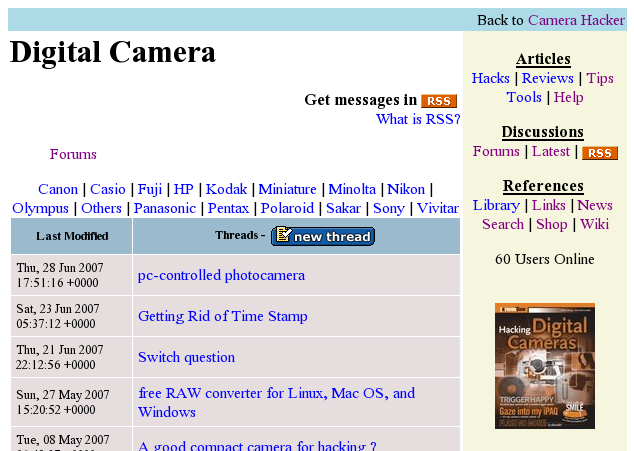
When you enter a forum, a number of threads will show up in its table. Newly updated threads show up first in this table. Clicking on any thread link takes you to the thread page. Sub-CategoriesAbove the threads table, you may see sub-categories (or sub-forums). For example, in the screen shot above, the "Digital Camera" category contains sub-categories like "Canon", "Nikon", and "Sony". Click on the sub-category link takes you to the sub-category forum. Posting a New MessageEvery forum category has a "New Thread" button on top of the thread list. Click the button allows you to create a new thread in the respective forum. Before creating a new thread, please locate the best related category for your message. If you posted to the wrong category, all is not lost. It will likely get moved to a better location. See "Can't find your post?" ThreadThreads contain messages posted by you and your colleagues. It facilitates casual communication for passing useful information. Back to ArticleSome threads has a "Back to Article" link on the top of the side bar and on the left below the last message. Pay attention to these links. These links indicate that this thread is a discussion for an related article on Camera Hacker web site. The discussion thread would probably make a lot more sense if you read the article first. Related Links and TrackBacksBefore reading the messages in the thread, look at the top right hand corner of the thread (not the menu bar). You'll see three links: "Add Comment | Related Links | TrackBack". These three links gives you a good indication of how much information you can acquire from a thread. Unless the thread is locked, the "Add Comment" link is generally always enabled; anyone can always post a message to a thread. But the "Related Links" and "TrackBack" links could be grayed out. If either or both of these links are enabled, that means this thread has related links and trackbacks at the bottom of the message thread. Be sure to look over those lists as they point to similar thread and web sites. Thread CategoryOn the title bar (see the example screen shot), you will see the category that the thread belongs. In this example, the thread belongs in the "News" section. And this thread is news pertaining to the "Camera Hacker" web site. You can click on the category links in the title bar. Clicking on "Forums" takes you all the way to the forum index list. Clicking on "News" takes you to the "News" thread index. Click on "Camera Hacker" takes you to the "News: Camera Hacker" thread index.
Attachments
|
Products
|
Services
86 Users Online
|
|
Copyright © 1996 - 2025. All Rights Reserved. |